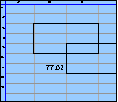Spreadsheet Models for Managers
Getting Access to Spreadsheet Models for Managers
If  you use Excel to model businesses, business processes, or
business transactions, this course will change your life. You’ll learn how to create tools for yourself that will amaze
even you. Unrestricted use of this material is available in two ways.
you use Excel to model businesses, business processes, or
business transactions, this course will change your life. You’ll learn how to create tools for yourself that will amaze
even you. Unrestricted use of this material is available in two ways.
- As a stand-alone Web site
- It resides on your computer, and you can use it anywhere. No need for Internet access.
- At this Web site
- If you have access to the Internet whenever you want to view this material, you can purchase on-line access. Unlimited usage. I’m constantly making improvements and you’ll get them as soon as they’re available.
To Order On Line
| Order "Spreadsheet Models for Managers, on-line edition, one month" by credit card, for USD 69.95 each, using our secure server, and receive download instructions by return email. |
| Order "Spreadsheet Models for Managers, on-line edition, three months" by credit card, for USD 199.00 each, using our secure server, and receive download instructions by return email. |
| Order "Spreadsheet Models for Managers, downloadable hyperbook edition" by credit card, for USD 199.00 each, using our secure server, and receive download instructions by return email. |
To Order by Mail
Make your check payable to Chaco Canyon Consulting, for the amount indicated:
|
And send it to: Chaco Canyon Consulting 700 Huron Avenue, Suite 19C Cambridge, MA 02138 |
To use the course software you’ll need some other applications, which you very probably already have. By placing your order, you’re confirming that you have the software you need, as described on this site.

Spreadsheet Models for Managers
This reading is especially relevant for Sessions 3, 5 and 7Formula Silliness
Here are examples of common errors people make when writing Excel formulas.
There is a class of errors in spreadsheets that don’t actually lead directly to incorrect results, but which make spreadsheets more difficult to understand, more expensive to develop, and over time and as a result of routine maintenance, more likely to lead to errors that are materially wrong. Errors in this class (which can be regarded as “silly”) are therefore quite costly, and they should be eliminated when you find them.
As you read the examples on this page, you might recognize some of them as things you’ve done yourself. It’s our hope that by pointing them out and explaining what’s wrong with them, you’ll be much less likely to repeat these errors.
- Be smart with numbers
- Avoid redundant parentheses
- Avoid unnecessary spaces
- Worksheet functions
- Awkward array arithmetic
Be smart with numbers
Some examples of silly formulas involving numbers:
- =3
- =5+2
- =SUM(5,2)
- =FACT(6)
If a formula is expressed solely in terms of numbers, calculate the value and insert the result in the cell.
Avoid redundant parentheses
Parentheses sometimes make a real difference. For instance A1*B1+2 is very different from A1*(B1+2). But A1*(B1*2) is exactly the same as A1*B1*2. When the parentheses don’t make any difference in the value of the result, it’s not usually a good idea to include them. They tend to make the formulas harder to read, and there’s always the chance that you’ll put them in the wrong place.
Another example relates to double parentheses, like this: INT((A1)) There is never, ever, any need to use double parentheses. Never. Don’t do it.
<snip>…
 Some of the page you’ve been reading has been suppressed from this sampler. To see the complete version of this article, why not order the full course? It’s available at this Web site or in downloadable format.
Some of the page you’ve been reading has been suppressed from this sampler. To see the complete version of this article, why not order the full course? It’s available at this Web site or in downloadable format.
| Order "Spreadsheet Models for Managers, on-line edition, three months" by credit card, for USD 199.00 each, using our secure server, and receive download instructions by return email. |
| Order "Spreadsheet Models for Managers, downloadable hyperbook edition" by credit card, for USD 199.00 each, using our secure server, and receive download instructions by return email. |
…<end snip>
Nothing silly about that. But what some people do is silly. They create one name for each computer cost, Cost1 through Cost5, and one name for each hiring stream, Hiring1 through Hiring5, and then they enter in a 1x6 row of cells
and proceed analogously for the other four groups. This kind of gymnastics reveals a basic failure to grasp the power of array arithmetic. It’s even sillier with explicit cell references instead of names.
Last Modified: Sunday, 03-Aug-2025 03:54:37 EDT
Implicit Intersection is one of the most underrated — and at the same time one of the most powerful — techniques in all of Excel. Yet few people truly understand it.
Implicit Intersection is the method by which one cell can retrieve a value from another range by examining the intersection of its row (or column) with that range. If the intersection is unique — a single-cell — then the formula of the cell that depends on implicit intersection can update its value without incident. If not, an error results.
When talking about worksheet functions, it’s important to be careful about your choice of terminology. Technology is like that, and like it or not, Excel is a piece of technology.
Cells can have formulas, as we’ve seen, and those formulas can invoke worksheet functions. Cells do not contain functions — rather, they can contain formulas, which, in turn, can invoke one or more worksheet functions.
User-defined names are not functions.
To invoke a worksheet function in the context of a cell formula, one calls a worksheet function. Often, you hear this described as “applying a worksheet function.” Do not use that terminology. For example, we’ll speak of “calling a function on its arguments,” or “calling a function with its arguments.” We do not say that we “apply a function to its arguments.”
When Excel calculates the value of a cell, and that cell’s formula contains a call to a worksheet function, that function call is evaluated. Its value is then returned to the formula, which uses it, in turn, to compute its own value.
Sometimes you hear worksheet functions referred to as commands. They aren’t commands. Commands are found on Excel’s menus, or perhaps in some dialog boxes. Commands do things, like format a cell, or sort a range. Commands don’t return values — functions return values.
Over the years, students have submitted hundreds of course projects. Having worked with these teams, and graded their submissions, we’ve noticed patterns in the kinds of issues that tend to be challenging for project teams and individuals as they develop their projects. The most common traps are summarized in a Web page: “Common Mistakes in Past Student Projects.” It isn’t required reading, but we do recommend it.
We’ve collected examples of course projects students have submitted over the years. They’re stored in the Course Project Library.
Because we change the project requirements every year, the projects in the library aren’t necessarily precise examples of what you’ll be doing, but they do give you some insight into the kind of thing we’re looking for.
Most important, in the Final Report is a section called Lessons Learned. If you take time to read the Lessons Learned from these projects, you’ll be able to avoid the troubles many of your predecessors encountered. There’s little point in repeating the mistakes of others, so take a look at their lessons learned.
In years past, we’ve learned that what makes a model dynamic — as opposed to static — can be difficult to grasp. If you have some doubts yourself, and you haven’t yet looked at the reading on Models vs. Tools, we believe that you will find it helpful.
Many believe that the main benefit of spreadsheet inspections is that they locate issues so they can be fixed. Certainly they do accomplish that. But spreadsheet inspections, when performed early enough and often enough, can actually prevent problems. And preventing problems is certainly more valuable than locating them.
We hope that you’ll apply what you learn about spreadsheet inspections when you work on your projects. If you’re working in a team, review your project schedule and decide when would be advantageous times to insert an inspection or two. If you’re working alone, ask someone else who’s working alone if they would be willing to inspect your project in exchange for your inspecting theirs.
Since we don’t grade on a curve, helping someone else doesn’t hurt you. Inspection exchanges raise the quality of both projects — and both grades. Whatever you do, don’t wait until the end to do your inspections.