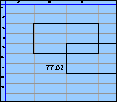Spreadsheet Models for Managers
Getting Access to Spreadsheet Models for Managers
If  you use Excel to model businesses, business processes, or
business transactions, this course will change your life. You’ll learn how to create tools for yourself that will amaze
even you. Unrestricted use of this material is available in two ways.
you use Excel to model businesses, business processes, or
business transactions, this course will change your life. You’ll learn how to create tools for yourself that will amaze
even you. Unrestricted use of this material is available in two ways.
- As a stand-alone Web site
- It resides on your computer, and you can use it anywhere. No need for Internet access.
- At this Web site
- If you have access to the Internet whenever you want to view this material, you can purchase on-line access. Unlimited usage. I’m constantly making improvements and you’ll get them as soon as they’re available.
To Order On Line
| Order "Spreadsheet Models for Managers, on-line edition, one month" by credit card, for USD 69.95 each, using our secure server, and receive download instructions by return email. |
| Order "Spreadsheet Models for Managers, on-line edition, three months" by credit card, for USD 199.00 each, using our secure server, and receive download instructions by return email. |
| Order "Spreadsheet Models for Managers, downloadable hyperbook edition" by credit card, for USD 199.00 each, using our secure server, and receive download instructions by return email. |
To Order by Mail
Make your check payable to Chaco Canyon Consulting, for the amount indicated:
|
And send it to: Chaco Canyon Consulting 700 Huron Avenue, Suite 19C Cambridge, MA 02138 |
To use the course software you’ll need some other applications, which you very probably already have. By placing your order, you’re confirming that you have the software you need, as described on this site.

Spreadsheet Models for Managers
Tidbits
This page contains a grab-bag of information about Excel and spreadsheet modeling. Items that you find here haven’t yet found a home elsewhere in the course, though someday they might. I’ve parked them here temporarily to make them available to you until they find a permanent home.
What’s on this page:
- Expressing your answer in millions
- Ranges, arrays, and matrices
- Commands and functions
- Formatting currency
- Maximum length of a user-defined name
Expressing your answer in millions
Sometimes there is confusion about what it means to express an answer in millions or thousands or whatever. It’s really very simple, but it might be confusing at first.
Let’s look at an analogy. Let’s say that you work in a shoe store, and the manager asks you to do an inventory. So you count the boxes of shoes (each of which contains one pair of shoes) and you find 403. You report to the manager that you have 403 pairs of shoes in stock. The manager asks, “And how many shoes is that?” You reply, “806.”
Since one pair of shoes contains two shoes, your answer is either 403 pairs, or 806 shoes. Both are numerically correct, but if the manager wanted the answer in pairs, you would say 403, and if she wanted the answer in units of shoes, you would say 806.
Notice that the actual numerical value you report differs in the two cases. It all depends on what the unit of measure is: one pair, or one shoe.
OK. What about millions vs. thousands?
Suppose I have $1,234,687.05 in the bank. How many millions do I have? Answer: 1.23468705
And how many thousands do I have? Answer: 1234.68705
Ranges, arrays, and matrices
A range is any collection of cells on a worksheet. When a range is rectangular, and we intend to use it, or have used it, in an array formula, we sometimes refer to that range as an array, because it’s convenient to think of it that way, based on our use of it. Similarly, when a range is rectangular, and we intend to use it, or have used it, in a matrix product, we sometimes refer to it as a matrix, for similar reasons.
But it is not appropriate, in the spreadsheet modeling context, to refer to a rectangular range as an array when we aren’t using it in array computations, or as a matrix when we aren’t using it in matrix computations. In those cases, we refer to the range as a range. And it is never appropriate, in the spreadsheet modeling context, to refer to any range as a set.
Commands and functions
Sometimes you hear worksheet functions referred to as commands. They aren’t commands. Commands are found on Excel’s menus, ribbons, or perhaps in some dialog boxes. Commands do things, like format a cell, or sort a range. Commands don’t return values — functions return values.
And sometimes you hear menu items or ribbon commands referred to as functions. They aren’t functions. They’re commands.
And sometimes you hear formulas referred to as commands. They aren’t commands. They’re formulas.
Formatting currency
In accounting and finance, it’s often customary to format currency amounts with a currency symbol, such as $, and with commas separating every third digit of the integer parts of numbers. But spreadsheet modeling is not accounting. In spreadsheet modeling, we generally don't use currency symbols or commas for amounts that represent money. The reason for this is that for modeling purposes, these characters are visual noise. When we want to make a display for reporting purposes, then we might adopt the accounting customs. But for day-to-day modeling work, we generally don’t.
However, some models have a need to show multiple currencies. In that case, you would have to show the currency symbol wherever there was ambiguity about what the denomination of a cell was. But even in these cases, we wouldn't ordinarily use the comma.
To some people this seems really strange at first, since selecting “Currency” format in Excel’s formatting command does add a currency symbol. This gives the impression that it’s standard practice to format currency with a currency symbol. It once was standard practice, and still is in many industries and companies, especially when Excel is being used for accounting and finance rather than for modeling.
But times change. Globalization is changing spreadsheet practice. For instance, to have a format called “Currency” that has a dollar symbol associated with it is rather provincial. If we could do it all over again, I think we'd probably call it "US Currency". That would make it possible to conveniently have multiple different currency formats on the same sheet: EU Currency, JP Currency, CDN Currency, etc.
Excel is showing its age.
Maximum length of a user-defined name
I’m unaware of a maximum length for defined names in Excel. However, there are some practical considerations for long names:
- The longer your names are, the more difficult it is to read your formulas.
- In Windows versions of Excel, the Name Box dropdown menu displays only the first 10-15 or so characters, by default, depending on the widths of the characters you choose. But the Name Box width is adjustable. Just drag the delineator of the right-hand edge of it to adjust it. In Excel 2011, the Name Box isn’t adjustable, but it shows entire names, up to a width of almost half the Excel window, and beyond that, it inserts an ellipsis in the middle of the name, in place of the middle string of characters, to shorten the name to about half the width of the Excel window.
- There is a limit of 8192 characters in a formula.
Last Modified: Wednesday, 27-Apr-2016 04:15:26 EDT
The first homework assignment has a fair amount of reading attached to it. Some students feel that the best approach is to read it all, and then try to do the homework. For most of us, such an approach doesn’t work very well.
Before you begin the course, read the general material, such as “Getting Started,” “Software You Need for This Course,” and “How to Work.”
Later, as you begin the homework, let the homework drive your reading choices. For instance, the first homework assignment does require that you master certain techniques. Read “Names” and “The Ripple Principle.” Then, if something confuses you, read up on it: examples are “The Basics of Recalculation” and “References.” Learning something when you need it, and only when you need it, is usually the best way to go.
Parentheses sometimes make a real difference. For instance A1*B1+2 is very different from A1*(B1+2). But A1*(B1*2) is exactly the same as A1*B1*2. When the parentheses don’t make any difference in the value of the result, it’s not usually a good idea to include them. They tend to make the formulas harder to read, and there’s always the chance that you’ll put them in the wrong place. More