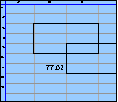Spreadsheet Models for Managers
Getting Access to Spreadsheet Models for Managers
If  you use Excel to model businesses, business processes, or
business transactions, this course will change your life. You’ll learn how to create tools for yourself that will amaze
even you. Unrestricted use of this material is available in two ways.
you use Excel to model businesses, business processes, or
business transactions, this course will change your life. You’ll learn how to create tools for yourself that will amaze
even you. Unrestricted use of this material is available in two ways.
- As a stand-alone Web site
- It resides on your computer, and you can use it anywhere. No need for Internet access.
- At this Web site
- If you have access to the Internet whenever you want to view this material, you can purchase on-line access. Unlimited usage. I’m constantly making improvements and you’ll get them as soon as they’re available.
To Order On Line
| Order "Spreadsheet Models for Managers, on-line edition, one month" by credit card, for USD 69.95 each, using our secure server, and receive download instructions by return email. |
| Order "Spreadsheet Models for Managers, on-line edition, three months" by credit card, for USD 199.00 each, using our secure server, and receive download instructions by return email. |
| Order "Spreadsheet Models for Managers, downloadable hyperbook edition" by credit card, for USD 199.00 each, using our secure server, and receive download instructions by return email. |
To Order by Mail
Make your check payable to Chaco Canyon Consulting, for the amount indicated:
|
And send it to: Chaco Canyon Consulting 700 Huron Avenue, Suite 19C Cambridge, MA 02138 |
To use the course software you’ll need some other applications, which you very probably already have. By placing your order, you’re confirming that you have the software you need, as described on this site.

Spreadsheet Models for Managers
This reading is especially relevant for Session 1How Excel's Cells Work
Users of spreadsheets like Excel are familiar with cells seeming to “round” the values they enter. That isn’t what happens. This page explains a model of how Excel’s cells work.
When you enter 123456.7890123 into a cell, Excel displays 123456.789 if the cell is wide enough. When you enter 123456.789999, Excel displays 123456.79. It appears to be rounding off what you enter. But it isn’t. To see that, format both cells to show more decimals, using the Increase Decimal tool. Increase the decimals until you can see the number you entered. You might have to widen the column(s) the cells are in.
What’s going on?
Excel does not automatically round off numbers you enter. It also doesn’t automatically round off numeric results of calculations. It never rounds anything automatically. But it does display numbers according to the number of decimals you request, and it displays a rounded value to accomplish that.
You can understand this easily if you keep in mind a simple model of how cells work: the Formula/Value/Format model. In this model, you think of a cell as a three-layer device.
<snip>…
 Some of the page you’ve been reading has been suppressed from this sampler. To see the complete version of this article, why not order the full course? It’s available at this Web site or in downloadable format.
Some of the page you’ve been reading has been suppressed from this sampler. To see the complete version of this article, why not order the full course? It’s available at this Web site or in downloadable format.
| Order "Spreadsheet Models for Managers, on-line edition, three months" by credit card, for USD 199.00 each, using our secure server, and receive download instructions by return email. |
| Order "Spreadsheet Models for Managers, downloadable hyperbook edition" by credit card, for USD 199.00 each, using our secure server, and receive download instructions by return email. |
…<end snip>
With this model, it’s easy to understand why Excel displays what it displays when we enter numeric data.
Last Modified: Sunday, 03-Aug-2025 03:54:37 EDT
The first homework assignment has a fair amount of reading attached to it. Some students feel that the best approach is to read it all, and then try to do the homework. For most of us, such an approach doesn’t work very well.
Before you begin the course, read the general material, such as “Getting Started,” “Software You Need for This Course,” and “How to Work.”
Later, as you begin the homework, let the homework drive your reading choices. For instance, the first homework assignment does require that you master certain techniques. Read “Names” and “The Ripple Principle.” Then, if something confuses you, read up on it: examples are “The Basics of Recalculation” and “References.” Learning something when you need it, and only when you need it, is usually the best way to go.
Parentheses sometimes make a real difference. For instance A1*B1+2 is very different from A1*(B1+2). But A1*(B1*2) is exactly the same as A1*B1*2. When the parentheses don’t make any difference in the value of the result, it’s not usually a good idea to include them. They tend to make the formulas harder to read, and there’s always the chance that you’ll put them in the wrong place. More