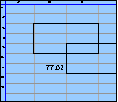Spreadsheet Models for Managers
Getting Access to Spreadsheet Models for Managers
If  you use Excel to model businesses, business processes, or
business transactions, this course will change your life. You’ll learn how to create tools for yourself that will amaze
even you. Unrestricted use of this material is available in two ways.
you use Excel to model businesses, business processes, or
business transactions, this course will change your life. You’ll learn how to create tools for yourself that will amaze
even you. Unrestricted use of this material is available in two ways.
- As a stand-alone Web site
- It resides on your computer, and you can use it anywhere. No need for Internet access.
- At this Web site
- If you have access to the Internet whenever you want to view this material, you can purchase on-line access. Unlimited usage. I’m constantly making improvements and you’ll get them as soon as they’re available.
To Order On Line
| Order "Spreadsheet Models for Managers, on-line edition, one month" by credit card, for USD 69.95 each, using our secure server, and receive download instructions by return email. |
| Order "Spreadsheet Models for Managers, on-line edition, three months" by credit card, for USD 199.00 each, using our secure server, and receive download instructions by return email. |
| Order "Spreadsheet Models for Managers, downloadable hyperbook edition" by credit card, for USD 199.00 each, using our secure server, and receive download instructions by return email. |
To Order by Mail
Make your check payable to Chaco Canyon Consulting, for the amount indicated:
|
And send it to: Chaco Canyon Consulting 700 Huron Avenue, Suite 19C Cambridge, MA 02138 |
To use the course software you’ll need some other applications, which you very probably already have. By placing your order, you’re confirming that you have the software you need, as described on this site.

Spreadsheet Models for Managers
| Crowding | 3/4 Session Links |
Crowding is usually counter-effective as a business practice, and not recommended. But there are nevertheless times when you want to build it into a model. If you do, you ought to do it right, so it’s included in this course. But we hope that you recognize that any business that deliberately plans shortages of resources is — most likely — in serious trouble. Or headed for it.
Still, if you want to build crowding into a model, there are right ways to do it — and wrong ways. By analogy with parametric cushioning, there is also parametric crowding (both dangerous approaches). In parametric cushioning, you may recall, we structure the cushion into the value of the parameter. In parametric crowding, we structure the crowding into the value of the parameter.
Such a practice is dangerous. Suppose, for example, that we decided that interest rates would likely average around 3.7% over the time span of the model we’re working on. We might “crowd” this parameter by assuming that the rates we would pay would be a tad smaller; say, 3.5%, which would decrease the pressure on our cash flow. We could accomplish this by wiring that lower rate into the model. But then later, if we decide we want to change the way we crowd interest rates, we would have to remember or look up the nominal rate before making any adjustment. And whenever you must remember or look something up, there’s a chance you’ll get it wrong.
A much safer approach to including crowding in this example uses a separate crowding parameter. We would have a parameter for the nominal (expected) interest rate, and another parameter that would govern the way we computed the crowded rate from the nominal rate. The crowded rate would then drive the model. In that approach we separate the nominal rate and the crowding and we can control the two independently and explicitly.
Last Modified: Sunday, 03-Aug-2025 03:54:37 EDT
Implicit Intersection is one of the most underrated — and at the same time one of the most powerful — techniques in all of Excel. Yet few people truly understand it.
Implicit Intersection is the method by which one cell can retrieve a value from another range by examining the intersection of its row (or column) with that range. If the intersection is unique — a single-cell — then the formula of the cell that depends on implicit intersection can update its value without incident. If not, an error results.
When talking about worksheet functions, it’s important to be careful about your choice of terminology. Technology is like that, and like it or not, Excel is a piece of technology.
Cells can have formulas, as we’ve seen, and those formulas can invoke worksheet functions. Cells do not contain functions — rather, they can contain formulas, which, in turn, can invoke one or more worksheet functions.
User-defined names are not functions.
To invoke a worksheet function in the context of a cell formula, one calls a worksheet function. Often, you hear this described as “applying a worksheet function.” Do not use that terminology. For example, we’ll speak of “calling a function on its arguments,” or “calling a function with its arguments.” We do not say that we “apply a function to its arguments.”
When Excel calculates the value of a cell, and that cell’s formula contains a call to a worksheet function, that function call is evaluated. Its value is then returned to the formula, which uses it, in turn, to compute its own value.
Sometimes you hear worksheet functions referred to as commands. They aren’t commands. Commands are found on Excel’s menus, or perhaps in some dialog boxes. Commands do things, like format a cell, or sort a range. Commands don’t return values — functions return values.