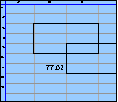Spreadsheet Models for Managers
Getting Access to Spreadsheet Models for Managers
If  you use Excel to model businesses, business processes, or
business transactions, this course will change your life. You’ll learn how to create tools for yourself that will amaze
even you. Unrestricted use of this material is available in two ways.
you use Excel to model businesses, business processes, or
business transactions, this course will change your life. You’ll learn how to create tools for yourself that will amaze
even you. Unrestricted use of this material is available in two ways.
- As a stand-alone Web site
- It resides on your computer, and you can use it anywhere. No need for Internet access.
- At this Web site
- If you have access to the Internet whenever you want to view this material, you can purchase on-line access. Unlimited usage. I’m constantly making improvements and you’ll get them as soon as they’re available.
To Order On Line
| Order "Spreadsheet Models for Managers, on-line edition, one month" by credit card, for USD 69.95 each, using our secure server, and receive download instructions by return email. |
| Order "Spreadsheet Models for Managers, on-line edition, three months" by credit card, for USD 199.00 each, using our secure server, and receive download instructions by return email. |
| Order "Spreadsheet Models for Managers, downloadable hyperbook edition" by credit card, for USD 199.00 each, using our secure server, and receive download instructions by return email. |
To Order by Mail
Make your check payable to Chaco Canyon Consulting, for the amount indicated:
|
And send it to: Chaco Canyon Consulting 700 Huron Avenue, Suite 19C Cambridge, MA 02138 |
To use the course software you’ll need some other applications, which you very probably already have. By placing your order, you’re confirming that you have the software you need, as described on this site.

Spreadsheet Models for Managers
| Implicit intersection | 3/12 Session Links |
Demonstration
The third bullet 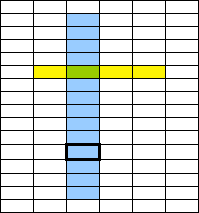 above is a concise
explanation of how implicit intersection works. It sounds simple enough, but when you actually
try to understand it for the first time, it can be a mind-full. So give yourself some time to
get it straight. Study the
examples carefully.
above is a concise
explanation of how implicit intersection works. It sounds simple enough, but when you actually
try to understand it for the first time, it can be a mind-full. So give yourself some time to
get it straight. Study the
examples carefully.
In the sketch at the right, suppose that the formula of the cell outlined with a heavy border contains a reference to the range highlighted in yellow. If the formula isn’t an array formula, the value returned will be the value of the green cell, at the intersection of the yellow range and the blue range.
Implicit intersection also works across sheets. When you refer to a range on another sheet, Excel retrieves the value it would have retrieved if the dependent cell were at its own cell address on the same sheet as the range referred to.
It doesn’t matter whether the reference is an explicit cell reference or a reference through a name. The result of a reference through a name is the same as the result of a reference through the definition of that name.
Last Modified: Sunday, 03-Aug-2025 03:54:37 EDT
Implicit Intersection is one of the most underrated — and at the same time one of the most powerful — techniques in all of Excel. Yet few people truly understand it.
Implicit Intersection is the method by which one cell can retrieve a value from another range by examining the intersection of its row (or column) with that range. If the intersection is unique — a single-cell — then the formula of the cell that depends on implicit intersection can update its value without incident. If not, an error results.
When talking about worksheet functions, it’s important to be careful about your choice of terminology. Technology is like that, and like it or not, Excel is a piece of technology.
Cells can have formulas, as we’ve seen, and those formulas can invoke worksheet functions. Cells do not contain functions — rather, they can contain formulas, which, in turn, can invoke one or more worksheet functions.
User-defined names are not functions.
To invoke a worksheet function in the context of a cell formula, one calls a worksheet function. Often, you hear this described as “applying a worksheet function.” Do not use that terminology. For example, we’ll speak of “calling a function on its arguments,” or “calling a function with its arguments.” We do not say that we “apply a function to its arguments.”
When Excel calculates the value of a cell, and that cell’s formula contains a call to a worksheet function, that function call is evaluated. Its value is then returned to the formula, which uses it, in turn, to compute its own value.
Sometimes you hear worksheet functions referred to as commands. They aren’t commands. Commands are found on Excel’s menus, or perhaps in some dialog boxes. Commands do things, like format a cell, or sort a range. Commands don’t return values — functions return values.