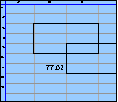Spreadsheet Models for Managers
Getting Access to Spreadsheet Models for Managers
If  you use Excel to model businesses, business processes, or
business transactions, this course will change your life. You’ll learn how to create tools for yourself that will amaze
even you. Unrestricted use of this material is available in two ways.
you use Excel to model businesses, business processes, or
business transactions, this course will change your life. You’ll learn how to create tools for yourself that will amaze
even you. Unrestricted use of this material is available in two ways.
- As a stand-alone Web site
- It resides on your computer, and you can use it anywhere. No need for Internet access.
- At this Web site
- If you have access to the Internet whenever you want to view this material, you can purchase on-line access. Unlimited usage. I’m constantly making improvements and you’ll get them as soon as they’re available.
To Order On Line
| Order "Spreadsheet Models for Managers, on-line edition, one month" by credit card, for USD 69.95 each, using our secure server, and receive download instructions by return email. |
| Order "Spreadsheet Models for Managers, on-line edition, three months" by credit card, for USD 199.00 each, using our secure server, and receive download instructions by return email. |
| Order "Spreadsheet Models for Managers, downloadable hyperbook edition" by credit card, for USD 199.00 each, using our secure server, and receive download instructions by return email. |
To Order by Mail
Make your check payable to Chaco Canyon Consulting, for the amount indicated:
|
And send it to: Chaco Canyon Consulting 700 Huron Avenue, Suite 19C Cambridge, MA 02138 |
To use the course software you’ll need some other applications, which you very probably already have. By placing your order, you’re confirming that you have the software you need, as described on this site.

Spreadsheet Models for Managers
| Checklist items: worksheets (1) | 7/9 Session Links |
Here are some useful checklist items for worksheets.
The first group pertains to the actual name of the worksheet. The first few of these constraints are intended to obviate the need for single-quotes when the sheet name appears in a formula. The constraint on the length of the name is intended to keep cell formulas readable, and to limit the need to scroll sheet tabs at the bottom of a workbook window.
The constraints on user-defined names are intended to keep formulas short. And the use of mixed case makes them readable, and helps reduce errors due to typographical errors. See the reading on names.
The constraint that user-defined names cannot be identical to column designations or cell references in A1 reference style arises in large part from the transition from earlier versions of Excel to the OpenXML versions. In the OpenXML versions, the numbers of rows and columns expanded dramatically. Thus, although users of the earlier versions were able to define a name CPI2012, for example, that name is illegal in the OpenXML versions, because it is a cell reference. Thus, migrating workbooks (and work habits) from pre-OpenXML days to modern times requires considerable care.
If we permit user-defined names that are identical to column designations or cell references, Excel’s behavior is unpredictable. For example, when it interprets a formula that contains EOQ21, what should it do? Should it use the user-defined name? Or should it use the cell reference? Clearly we must forbid such names.
By the way, although Excel does prevent users from defining names that could be cell references, it permits names that could be column designations. In my view, this is a defect. Such names can cause trouble, though rarely.
Last Modified: Sunday, 03-Aug-2025 03:54:37 EDT
Many believe that the main benefit of spreadsheet inspections is that they locate issues so they can be fixed. Certainly they do accomplish that. But spreadsheet inspections, when performed early enough and often enough, can actually prevent problems. And preventing problems is certainly more valuable than locating them.
We hope that you’ll apply what you learn about spreadsheet inspections when you work on your projects. If you’re working in a team, review your project schedule and decide when would be advantageous times to insert an inspection or two. If you’re working alone, ask someone else who’s working alone if they would be willing to inspect your project in exchange for your inspecting theirs.
Since we don’t grade on a curve, helping someone else doesn’t hurt you. Inspection exchanges raise the quality of both projects — and both grades. Whatever you do, don’t wait until the end to do your inspections.