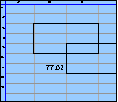Spreadsheet Models for Managers
Getting Access to Spreadsheet Models for Managers
If  you use Excel to model businesses, business processes, or
business transactions, this course will change your life. You’ll learn how to create tools for yourself that will amaze
even you. Unrestricted use of this material is available in two ways.
you use Excel to model businesses, business processes, or
business transactions, this course will change your life. You’ll learn how to create tools for yourself that will amaze
even you. Unrestricted use of this material is available in two ways.
- As a stand-alone Web site
- It resides on your computer, and you can use it anywhere. No need for Internet access.
- At this Web site
- If you have access to the Internet whenever you want to view this material, you can purchase on-line access. Unlimited usage. I’m constantly making improvements and you’ll get them as soon as they’re available.
To Order On Line
| Order "Spreadsheet Models for Managers, on-line edition, one month" by credit card, for USD 69.95 each, using our secure server, and receive download instructions by return email. |
| Order "Spreadsheet Models for Managers, on-line edition, three months" by credit card, for USD 199.00 each, using our secure server, and receive download instructions by return email. |
| Order "Spreadsheet Models for Managers, downloadable hyperbook edition" by credit card, for USD 199.00 each, using our secure server, and receive download instructions by return email. |
To Order by Mail
Make your check payable to Chaco Canyon Consulting, for the amount indicated:
|
And send it to: Chaco Canyon Consulting 700 Huron Avenue, Suite 19C Cambridge, MA 02138 |
To use the course software you’ll need some other applications, which you very probably already have. By placing your order, you’re confirming that you have the software you need, as described on this site.

Spreadsheet Models for Managers
| Using convolve | 4/9 Session Links |
For this course, we require that when you use Convolve, you use it as part of the add-in package we provide, mostly because we don’t want you to include the macro in your workbooks. When it’s included in your workbook, we can’t tell whether you have a legitimate macro or a possible virus infection. For safety’s sake we require that when you use Convolve, you use it from the add-in.
But even if you know that you’re in a virus-safe environment, it’s still a good idea to prefer the add-in approach to that of installing needed macros in workbooks. Let’s say that your work group or organization is sharing some Excel workbooks, and that you need access to some custom functions, such as Convolve. If you install them in add-ins that everyone has access to, then when you add new functions or enhance the capabilities of existing functions, everyone will get the additions “for free.” By comparison to the approach of installing the capability in workbooks, you’re more assured of consistency and you face a simpler upgrade task when you upgrade.
There is a downside to the centralized add-in approach. If you decide to change the way an existing worksheet function is invoked, or if you change the way it returns its values, you must remain compatible with the established uses of that function. Welcome to the problems of software support.
Last Modified: Sunday, 03-Aug-2025 03:54:37 EDT
The space character, in many cases, doesn’t change the value of a formula. For instance, these two formulas return the same value:
- =A1 + 2
- =A1+2
Some people think that well-placed spaces make formulas easier to read. Although that might be true, the practice is both inconvenient and extremely dangerous. More
Excel’s online help, and many of the how-to books you can buy, provide long lists of keystroke shortcuts for carrying out specific operations, such as inserting rows, selecting regions, or deleting columns. And they are useful.
But the true power of the keyboard comes not from using these particular commands. Rather, it comes from learning combinations that are useful for particular situations that you encounter frequently.
For instance, there’s no command for deleting the rows that contain the selected cells, but there is a combination:
- Shift+Space selects the rows that contain the selection.
- Ctrl+- deletes the now-selected rows.
And so, Shift+Space Ctrl+- deletes the rows containing the selection.
Learning a vast array of keystroke commands is probably less useful than learning the keystroke combinations that do exactly what you need to do most often.