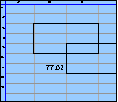Spreadsheet Models for Managers
Getting Access to Spreadsheet Models for Managers
If  you use Excel to model businesses, business processes, or
business transactions, this course will change your life. You’ll learn how to create tools for yourself that will amaze
even you. Unrestricted use of this material is available in two ways.
you use Excel to model businesses, business processes, or
business transactions, this course will change your life. You’ll learn how to create tools for yourself that will amaze
even you. Unrestricted use of this material is available in two ways.
- As a stand-alone Web site
- It resides on your computer, and you can use it anywhere. No need for Internet access.
- At this Web site
- If you have access to the Internet whenever you want to view this material, you can purchase on-line access. Unlimited usage. I’m constantly making improvements and you’ll get them as soon as they’re available.
To Order On Line
| Order "Spreadsheet Models for Managers, on-line edition, one month" by credit card, for USD 69.95 each, using our secure server, and receive download instructions by return email. |
| Order "Spreadsheet Models for Managers, on-line edition, three months" by credit card, for USD 199.00 each, using our secure server, and receive download instructions by return email. |
| Order "Spreadsheet Models for Managers, downloadable hyperbook edition" by credit card, for USD 199.00 each, using our secure server, and receive download instructions by return email. |
To Order by Mail
Make your check payable to Chaco Canyon Consulting, for the amount indicated:
|
And send it to: Chaco Canyon Consulting 700 Huron Avenue, Suite 19C Cambridge, MA 02138 |
To use the course software you’ll need some other applications, which you very probably already have. By placing your order, you’re confirming that you have the software you need, as described on this site.

Spreadsheet Models for Managers
Session 4
Temporal Response
Summary of Pages
The focus of this session is the use of arrays to model temporal response of systems. We’ll show how to do this using both a high-level method, called convolution, and a more ”nitty-gritty“ approach using arrays.
Since we use arrays so often, we need to be skillful in manipulating them, including extracting pieces from arrays. In this session, we’ll survey Excel’s facilities for extracting subarrays from arrays, using worksheet functions and reference operators.
With knowledge of arrays in hand, we’re prepared to examine an approach to computing temporal responses of systems to changing inputs. Our approach is based on a method that is routine in physics, statistical analysis, and communications theory — convolution. Convolution is a powerful approach, one that — once learned — enables you to solve complex modeling problems with a single form. Models that use convolution instead of less powerful alternate methods are more easily understood, more reliable, and cheaper to maintain.
Below is a summary of pages for Session 4.
- Review of Last Time
- Excel worksheet functions for array access
- Reference operators
- Temporal response
- Convolution
- When can you use convolution?
- Approaches to modeling temporal response
- Simple example
- Using convolve
- Add-ins, versions, & collaboration
- The main points
- Reference readings
- Preview of Next Time
Links to other materials for Session 4.
Last Modified: Sunday, 03-Aug-2025 03:54:37 EDT
The space character, in many cases, doesn’t change the value of a formula. For instance, these two formulas return the same value:
- =A1 + 2
- =A1+2
Some people think that well-placed spaces make formulas easier to read. Although that might be true, the practice is both inconvenient and extremely dangerous. More
Excel’s online help, and many of the how-to books you can buy, provide long lists of keystroke shortcuts for carrying out specific operations, such as inserting rows, selecting regions, or deleting columns. And they are useful.
But the true power of the keyboard comes not from using these particular commands. Rather, it comes from learning combinations that are useful for particular situations that you encounter frequently.
For instance, there’s no command for deleting the rows that contain the selected cells, but there is a combination:
- Shift+Space selects the rows that contain the selection.
- Ctrl+- deletes the now-selected rows.
And so, Shift+Space Ctrl+- deletes the rows containing the selection.
Learning a vast array of keystroke commands is probably less useful than learning the keystroke combinations that do exactly what you need to do most often.